百行代码发射红心,程序员何愁命不中女朋友!

【CSDN 编者按】七夕是中国民间的传统节日,不同时代、不同地域的人们给这个节日赋予了不同的含义。在漫长的演变过程中,七夕成了牛郎织女相会的日子。正因为这个美丽的爱情传说,七夕被视为中国最具浪漫色彩的、象征爱情的节日。在西风东渐的背景下,七夕又成了中国的“情人节”。
既然是情人节,浪漫的程序员总喜欢搞点花样出来,为紧张且平淡的生活添点色彩。今天给各位带来的是3D动画版的丘比特爱情之剑:一只金色的丘比特爱情之剑以慢镜头方式缓缓刺中一个脉动的红心,红心的主人将会无法控制地爱上TA所看到第一个人。
我猜,当初牛郎和织女一定是被丘比特的爱情之剑射中以后才相爱的,毕竟,他们都生活的天上——西方文化中,木星(Jupiter)就是小爱神丘比特,金星(Venus)则是大爱神维纳斯。
在丘比特的出场爱情之剑前,先用matplotlib绘制一个2D的红心热热身。
import numpy as npimport matplotlib.pyplot as pltx = np.linspace(-np.pi/2, np.pi/2, 1000)y1 = np.power(np.cos(x),0.5) * np.cos(200*x) + np.power(np.absolute(x),0.5) - 0.7y2 = np.power(4-np.power(x, 2), 0.01)plt.plot(x, y1*y2, c='r')plt.show()

上下波动的曲线形成的心形
放大一点看的话,就会发现上面这个红心其实是一条连续上下波动的曲线。下面的红心,是一个真正封闭的心形,只不过是由四条曲线首尾相连组成的。
import numpy as npimport matplotlib.pyplot as pltx1 = np.linspace(0, 2, 300)x2 = np.linspace(0, -2, 300)y11 = (np.power(x1, 2/3) + np.power(np.power(x1, 4/3)-4*np.power(x1, 2)+4, 0.5))/2 - 0.12y12 = (np.power(x1, 2/3) - np.power(np.power(x1, 4/3)-4*np.power(x1, 2)+4, 0.5))/2y21 = (np.power(-x2, 2/3) + np.power(np.power(-x2, 4/3)-4*np.power(-x2, 2)+4, 0.5))/2 - 0.12y22 = (np.power(-x2, 2/3) - np.power(np.power(-x2, 4/3)-4*np.power(-x2, 2)+4, 0.5))/2plt.plot(x1, y11, c='r')plt.plot(x1, y12, c='r')plt.plot(x2, y21, c='r')plt.plot(x2, y22, c='r')plt.show()

四条曲线首尾相连组成的心形
那么,可用用一笔画一个心形吗?当然可以,极坐标方程 r = Arccos(sinθ)就是一条心形线,只是形状不够完美而已。
import numpy as npimport matplotlib.pyplot as plttheta = np.linspace(0, 2*np.pi, 1000)x = np.arccos(np.sin(theta)) * np.cos(theta)y = np.arccos(np.sin(theta)) * np.sin(theta)plt.plot(x, y, c='r')plt.show()
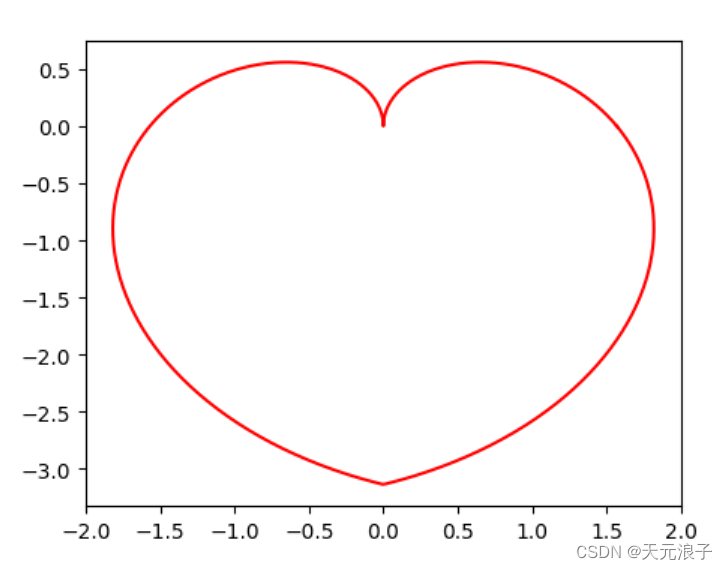
心形线
是时候展示3D版的红心了。运行下面的代码,除了需要numpy模块,还需要安装wxgl模块——基于PyOpenGL的三维数据绘图工具包。
pip install wxgl关于wxgl模块的更多详情,请点击十分钟玩转3D绘图:WxGL完全手册,这里是中文文档。
下面是3D版的红心的绘制代码:
import numpy as npimport wxgl.glplot as glta = np.linspace(0, 2*np.pi, 500)b = np.linspace(0.5*np.pi, -0.5*np.pi, 500)lons, lats = np.meshgrid(a, b)w = np.sqrt(np.abs(a - np.pi)) * 2x = 2 * np.cos(lats) * np.sin(lons) * wy = -2 * np.cos(lats) * np.cos(lons) * wz = 2 * np.sin(lats)glt.mesh(x, y, z, color='crimson') # crimson - 绯红glt.show()
是不是很简单?wxgl的使用风格几乎和matplotlib完全一致。拖动鼠标,就可以看到这个3D版的红心的前后左右了。

3D红心
接下来,这段代码将红心数据的生成封装了一个函数,然后调用自定义的模型变换函数,这颗红心就跳动起来了。
import numpy as npimport wxgl.glplot as gltdef red_heart(r, slices=100, thick=2.0, shift=(0,0,0)):"""返回红心顶点数据"""a = np.linspace(0, 2*np.pi, slices)b = np.linspace(0.5*np.pi, -0.5*np.pi, slices)lons, lats = np.meshgrid(a, b)w = np.sqrt(np.abs(a - np.pi)) * thickx = r * np.cos(lats) * np.sin(lons) * w + shift[0]y = -r * np.cos(lats) * np.cos(lons) * w + shift[1]z = r * np.sin(lats) + shift[2]return x, y, zdef heart_beat(t):"""心跳函数"""t %= 1000if t < 300:scale = 1 + t/3000elif t > 700:scale = 1 + (1000-t)/3000else:scale = 1.1return (scale,)glt.mesh(*red_heart(2), color='crimson', transform=heart_beat)glt.show()
点击左侧工具条上的播放按钮,这颗红心就会按照60次/秒的心率跳动起来。熟悉了wxgl的使用,不难读懂下面这个完整的丘比特爱情之箭的代码。
import numpy as npimport wxglimport wxgl.glplot as gltdef red_heart(r, slices=100, thick=2.0, shift=(0,0,0)):"""返回红心顶点数据"""a = np.linspace(0, 2*np.pi, slices)b = np.linspace(0.5*np.pi, -0.5*np.pi, slices)lons, lats = np.meshgrid(a, b)w = np.sqrt(np.abs(a - np.pi)) * thickx = r * np.cos(lats) * np.sin(lons) * w + shift[0]y = -r * np.cos(lats) * np.cos(lons) * w + shift[1]z = r * np.sin(lats) + shift[2]return x, y, zdef heart_beat(t):"""心跳函数"""t %= 1000if t < 300:scale = 1 + t/3000elif t > 700:scale = 1 + (1000-t)/3000else:scale = 1.1return (scale,)def arrow_fly(t):"""丘比特之箭飞行函数"""t %= 4000if t > 2000:return ((0,-2,40-t/100),)else:return ((0,-2,0),)def heart_fly(t):"""丘比特之箭飞行函数"""t %= 4000if t > 2000:return ((0,0,1,90), (0,-2,40-t/100))else:return ((0,0,1,90), (0,-2,0))glt.figure(azim=50, elev=16, style='gray') # 设置初始方位角、高度角、背景色glt.mesh(*red_heart(2), color='crimson', transform=heart_beat) # 绘制跳动的红心x, y, z = red_heart(0.2, thick=3.0, shift=(0,-8,0)) # 生成心形箭头顶点数据glt.mesh(x, -z, y, color='crimson', transform=heart_fly) # 绘制心形箭头light = wxgl.SunLight(roughness=0, metalness=0, shininess=0.5) # 箭杆灯光glt.cylinder((0,0,-8), (0,0,9), 0.1, color='goldenrod', transform=arrow_fly, light=light) # 绘制箭杆vs = [(-1,1,11), (1,-1,11), (1,-1,6), (-1,1,6),(-1,-1,11), (1,1,11), (1,1,6), (-1,-1,6)] # 箭尾顶点数据texture = wxgl.Texture(r'res\feather.png') # 箭尾羽毛纹理texcoord = [(0,1), (0,0), (1,0), (1,1),(0,1), (0,0), (1,0), (1,1)] # 箭尾纹理坐标light = wxgl.BaseLight() # 箭尾灯光glt.quad(vs, texture=texture, texcoord=texcoord, transform=arrow_fly, light=light) # 绘制箭尾glt.show()
wxgl的工具条提供了录制gif和MP4文件的功能,下面的gif就是使用wxgl自带的录制功能生成的。

代码中用到了羽毛的纹理,请下载这个图片,并保存到代码指定的位置。


不止七夕,让《新程序员》陪伴你每个朝夕!
凡在七夕当日订阅《新程序员》的朋友
都将获得CSDN赠送的定制水杯一个!
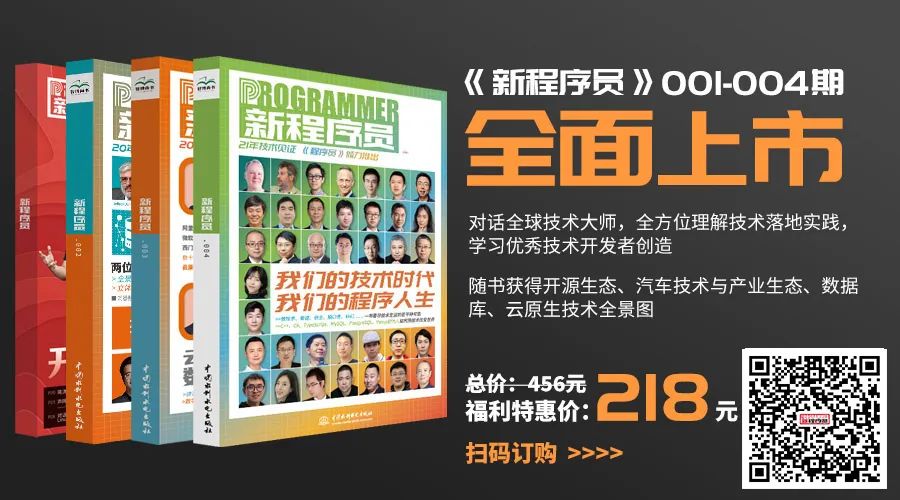
关注公众号:拾黑(shiheibook)了解更多
[广告]赞助链接:
四季很好,只要有你,文娱排行榜:https://www.yaopaiming.com/
让资讯触达的更精准有趣:https://www.0xu.cn/
 关注网络尖刀微信公众号
关注网络尖刀微信公众号随时掌握互联网精彩
- 1 中法元首相会都江堰 7904367
- 2 中方不接受日方所谓交涉 已当场驳回 7808689
- 3 大闸蟹为何会在欧美泛滥成灾 7713651
- 4 国际机构看中国经济 关键词亮了 7616968
- 5 家长称婴儿被褥印不雅英文单词 7520520
- 6 日方军机滋扰擅闯或被视为训练靶标 7424419
- 7 罪犯被判死缓破口大骂被害人一家 7327791
- 8 国乒8比1击败日本队 11战全胜夺冠 7238010
- 9 男子欠近5000元房费 酒店倒贴都不搬 7135509
- 10 千吨级“巨无霸”就位 7044513


![木棉棉OwO就想博点回头率,你看行吗[羞嗒嗒]](https://imgs.knowsafe.com:8087/img/aideep/2021/12/9/f59cc5ab16b248070cbb7c369f8c15fd.jpg?w=250)




 程序人生
程序人生







